Extend and Customize Syncfusion® Controls
4 Dec 20249 minutes to read
The ASP.NET Core provides the support to extend a component or customize it within another component for a strong composite model.
Extend Syncfusion® ASP.NET Core Control
The Syncfusion® ASP.NET Core Controls can extend and customize the logic by creating a new tag helper component.
1.Right-click on the ~/Pages folder in the Visual Studio and select Add -> New Item -> Class to create a new tag helper component (SyncButton.cs).
2.Inherit any Syncfusion® ASP.NET Core control and use HtmlTargetElement to create tag helper component. Render your component based on your logic with Syncfusion® ASP.NET Core API.
using Microsoft.AspNetCore.Razor.TagHelpers;
namespace ASPCore.Pages
{
[HtmlTargetElement("SyncButton")]
public class SyncButton : Syncfusion.EJ2.Buttons.Button
{
public string className = "e-control e-btn";
public ButtonStyles Styles { get; set; }
public enum ButtonStyles
{
Basic,
Success,
Info,
Warning,
Danger
}
public override void Process(TagHelperContext context, TagHelperOutput output)
{
output.TagName = "button";
output.TagMode = TagMode.StartTagAndEndTag;
output.Content.SetContent(Content);
if(Disabled)
{
output.Attributes.SetAttribute("disabled", Disabled);
}
if (IsPrimary)
{
className += " e-primary";
}
else if (Styles == ButtonStyles.Success)
{
className += " e-success";
}
else if (Styles == ButtonStyles.Info)
{
className += " e-info";
}
else if (Styles == ButtonStyles.Warning)
{
className += " e-warning";
}
else
{
className += " e-danger";
}
output.Attributes.SetAttribute("Class", className);
}
}
}3.Open ~/Pages/_ViewImports.cshtml file and import the project Name as TagHelper.
@addTagHelper *, ASPCORE4.Render your new component in the view page ~/Pages/Index.cshtml and run the application.
<SyncButton Content="Primary" IsPrimary="true" Disabled="true"></SyncButton>
<SyncButton Content="Success" Styles="@ASPCore.Pages.SyncButton.ButtonStyles.Success"></SyncButton>
<SyncButton Content="Info" Styles="@ASPCore.Pages.SyncButton.ButtonStyles.Info"></SyncButton>
<SyncButton Content="Warning" Styles="@ASPCore.Pages.SyncButton.ButtonStyles.Warning"></SyncButton>
<SyncButton Content="Danger" Styles="@ASPCore.Pages.SyncButton.ButtonStyles.Danger"></SyncButton>
NOTE
Use Syncfusion® ASP.NET Core Control within Another view component
The Syncfusion® ASP.NET Core control can be implemented within another view component.
1.Create a folder with component name TodoList in ~/Pages/Shared/Components and add the Default.cshtml razor view in ~/Components/TodoList like below.
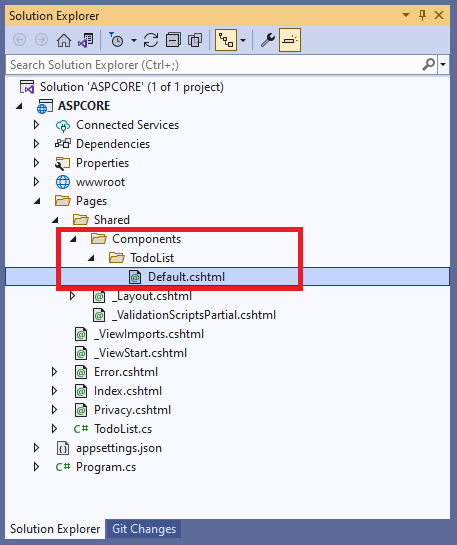
2.Right-click on the ~/Pages folder in the Visual Studio and select Add -> New Item -> Class to create a view component class (TodoList.cs) then add the below code.
using Microsoft.AspNetCore.Mvc;
namespace ASPCORE.Pages
{
public class TodoList : ViewComponent
{
public IViewComponentResult Invoke()
{
return View();
}
}
}3.Add any Syncfusion® ASP.NET Core control to the newly created ASP.NET Core view component ~/Components/TodoList/Default.cshtml.
<h3>Todo List</h3>
<div class="form-group">
<ejs-textbox id="text" placeholder="Add new item" change="onchange" width="20%"></ejs-textbox>
<ejs-button id="add" content="Add"></ejs-button>
</div>
<ejs-listview id="list" width="40%">
<e-listview-fieldsettings text="text"></e-listview-fieldsettings>
</ejs-listview>
<script>
var data;
var flag = true;
function onchange(e) {
data = {
text: e.value,
id: (Math.random() * 1000).toFixed(0).toString(),
}
}
document.getElementById("add").addEventListener("click", function (e) {
var listviewInstance = document.getElementById("list").ej2_instances[0];
if (data.text != "") {
listviewInstance.addItem([data]);
document.getElementById("text").value = ""
if (flag)
{
listviewInstance.element.style.display = "block";
flag = false;
}
}
});
</script>
<style>
#list {
display: none;
}
.form-group {
padding-bottom: 20px;
}
</style>4.Open ~/Pages/_ViewImports.cshtml file and import the project Name as TagHelper.
@addTagHelper *, ASPCORE5.Render your new view component in the view page ~/Pages/Index.cshtml and run the application.
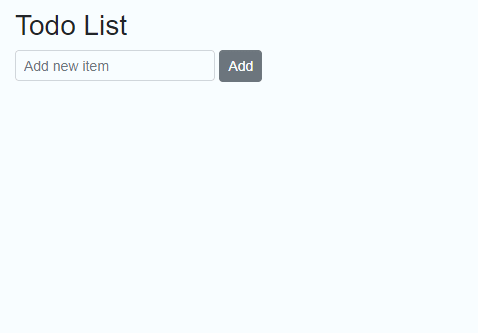
NOTE