ASP.NET CORE QR Code generator Control
7 Mar 20253 minutes to read
QR Code
A QR Code is a two-dimensional barcode that consists of a grid of dark and light dots or blocks that form a square. The data encoded in the barcode can be numeric, alphanumeric, or Shift Japanese Industrial Standards (JIS8) characters. The QR Code uses version from 1 to 40. Version 1 measures 21 modules x 21 modules, Version 2 measures 25 modules x 25 modules, and so on. The number of modules increases in steps of 4 modules per side up to Version 40 that measures 177 modules x 177 modules. Each version has its own capacity. By default, the barcode control automatically sets the version according to the length of the input text. The QR Barcodes are designed for industrial uses and also commonly used in consumer advertising.
<ejs-qrcodegenerator id="container" width="200px" height="150px" value="Syncfusion"></ejs-qrcodegenerator>Customizing the QR Code color
A page or printed media with QR Code often appears colorful in the background and surrounding region with other contents. In such cases, the QR Code can also be customized to suit the needs. You can achieve this by using for forecolor property.
<ejs-qrcodegenerator id="container" width="200px" height="150px" value="Syncfusion" foreColor="red" mode="SVG"></ejs-qrcodegenerator>Customizing the QR Code dimension
The dimension of the QR Code can be changed using the height and width properties of the QR Code Generator.
<ejs-qrcodegenerator id="container" width="300px" height="30px" value="Syncfusion"></ejs-qrcodegenerator>Enhancing QR Codes with Icons
The EJ2 Barcode Generator allows you to add a logo or icon to your QR codes, enhancing their visual appeal, clarity, and even security. Adding a recognizable icon can make it easier for users to identify the source and help prevent tampering.
Supported Image Sources
The imageSource property of the QRCodeLogo class supports the following image sources:
-
Local image path: Specify the path to the image file relative to your project’s root directory (e.g.,
images/syncfusion.png) or as an absolute path (e.g.,/assets/icons/logo.svg). -
Remote image URL: Provide the web address of the image file (e.g.,
https://example.com/image.jpg). -
Base64 encoded image data: Embed the image data directly in the code using a Base64-encoded string (e.g.,
data:image/png;base64,iVBORw0KGgoAAAANSUhEUg...).
Logo Dimensions
The width and height properties of the QRCodeLogo class define the dimensions of the logo in pixels. If not specified, both default to 30% of the QR code’s size. The maximum allowed size is 30% of the QR code’s dimensions to ensure optimal readability.
Note: Always test the readability of your QR code after adding a logo. Depending on the logo size and QR code content, you might need to adjust the errorCorrectionLevel property of the QRCodeGenerator to "Medium" or "High" for better reliability.
The following image illustrates QR code with logo:
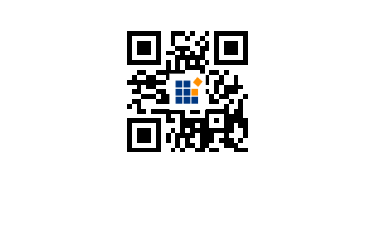
<ejs-qrcodegenerator id="container" width="200px" height="150px" mode="SVG" value="Syncfusion"></ejs-qrcodegenerator>
<script type="text/javascript">
document.addEventListener('DOMContentLoaded', function () {
var barcode = document.getElementById("container").ej2_instances[0];
barcode.logo = { imageSource:
'https://www.syncfusion.com/web-stories/wp-content/uploads/sites/2/2022/02/cropped-Syncfusion-logo.png'};
});
</script>NOTE